Calendar Setup Help
Setup your calendar on your iPhone
- In the app, go to your user account page and click on the link to copy it.
- Open the Settings App and scroll down until you fund 'Calendar'.
- Select 'Accounts' and then 'Add Account'.
- Choose 'Other' and then 'Add Subscribed Calendar'.
- In the 'Server' box, paste the URL of this page then click 'Next'.
- Give the calendar a 'Description' like 'Jobs Calendar', its just something for you to identify this calendar with.
- No further details need to be entered or changed. Press 'SAVE' and thats it.
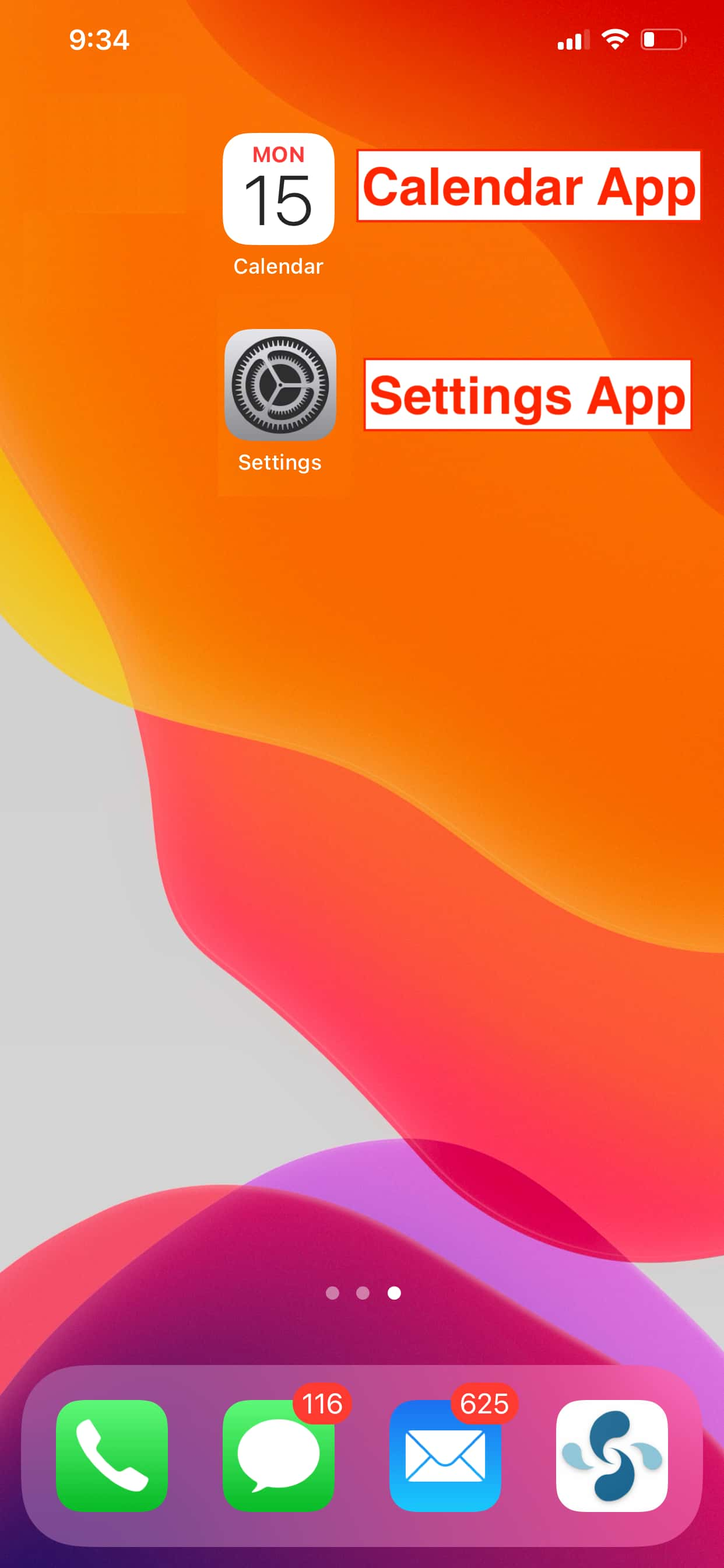
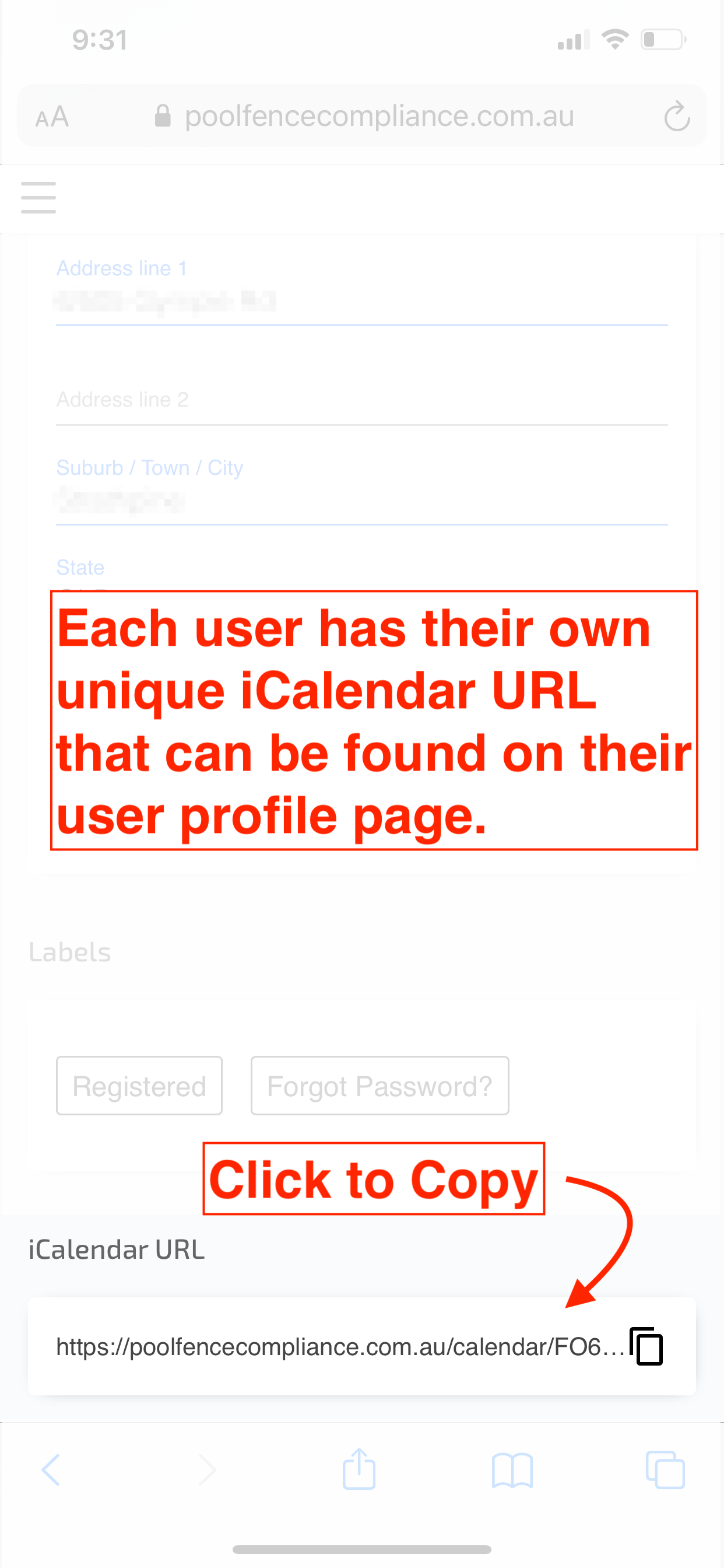
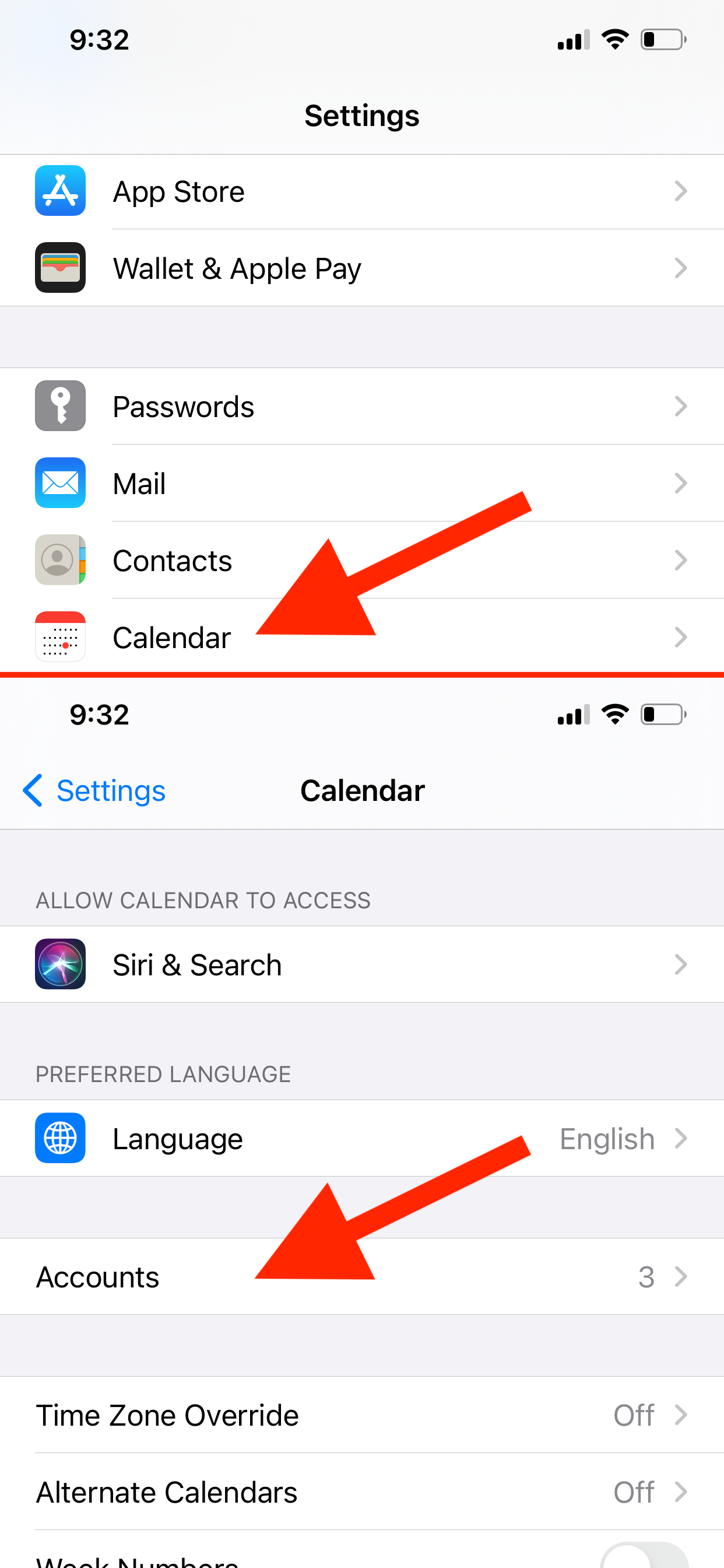
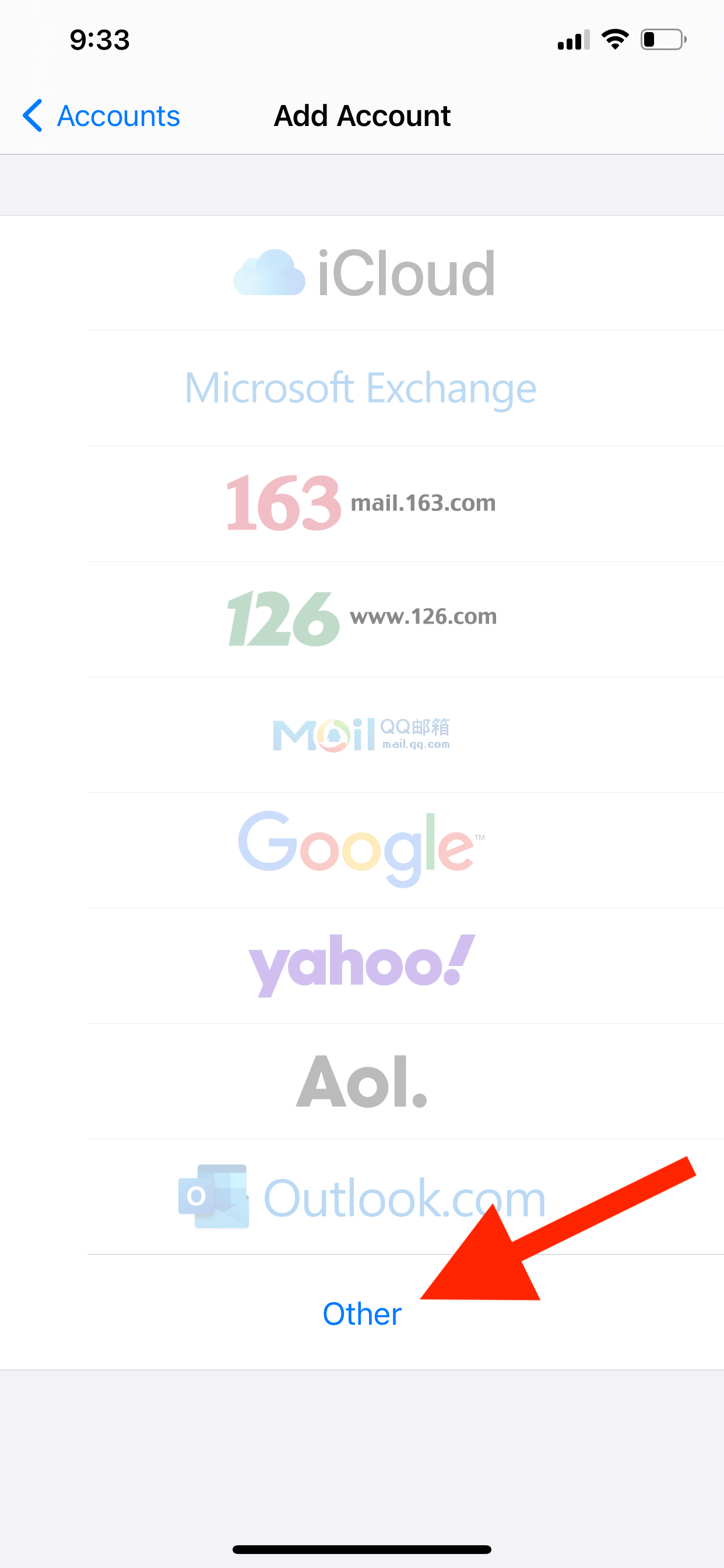
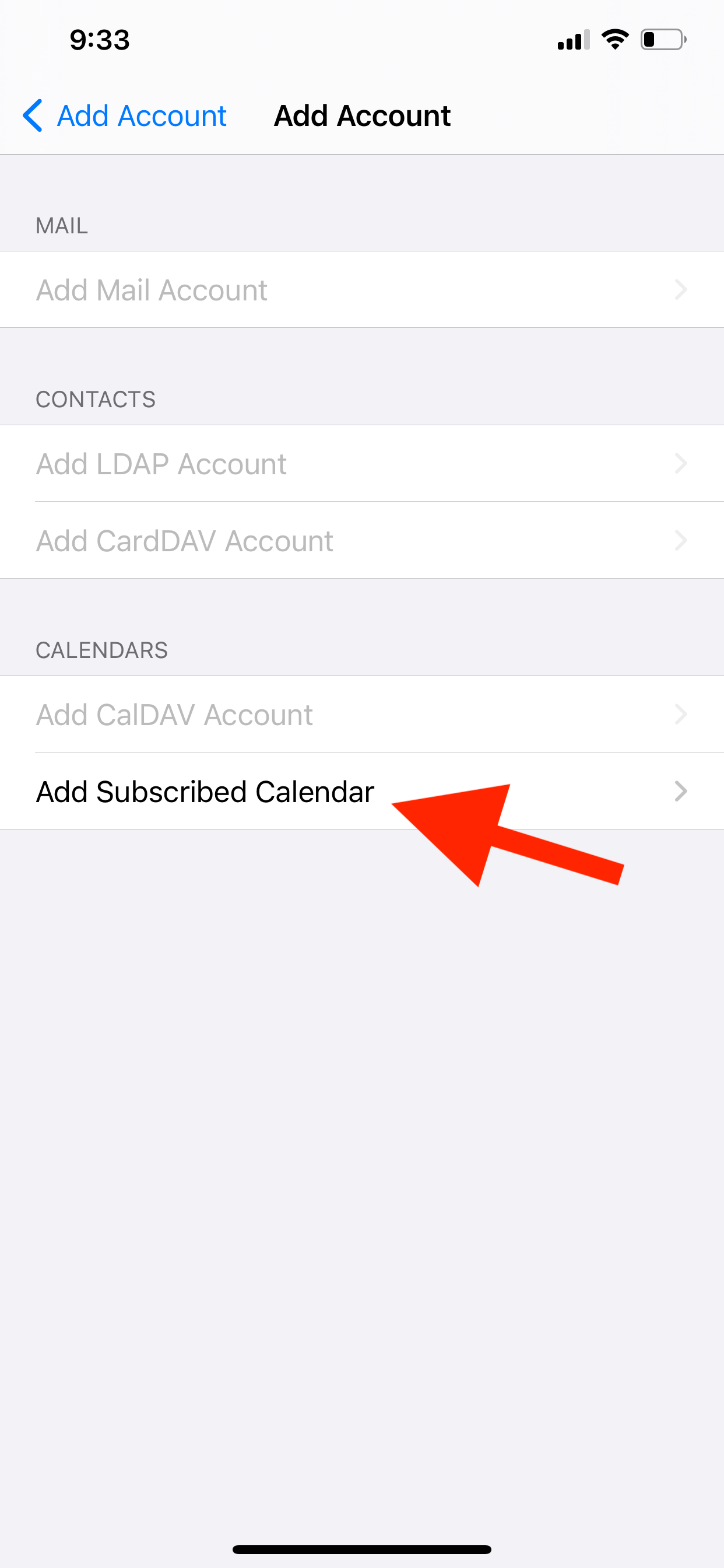
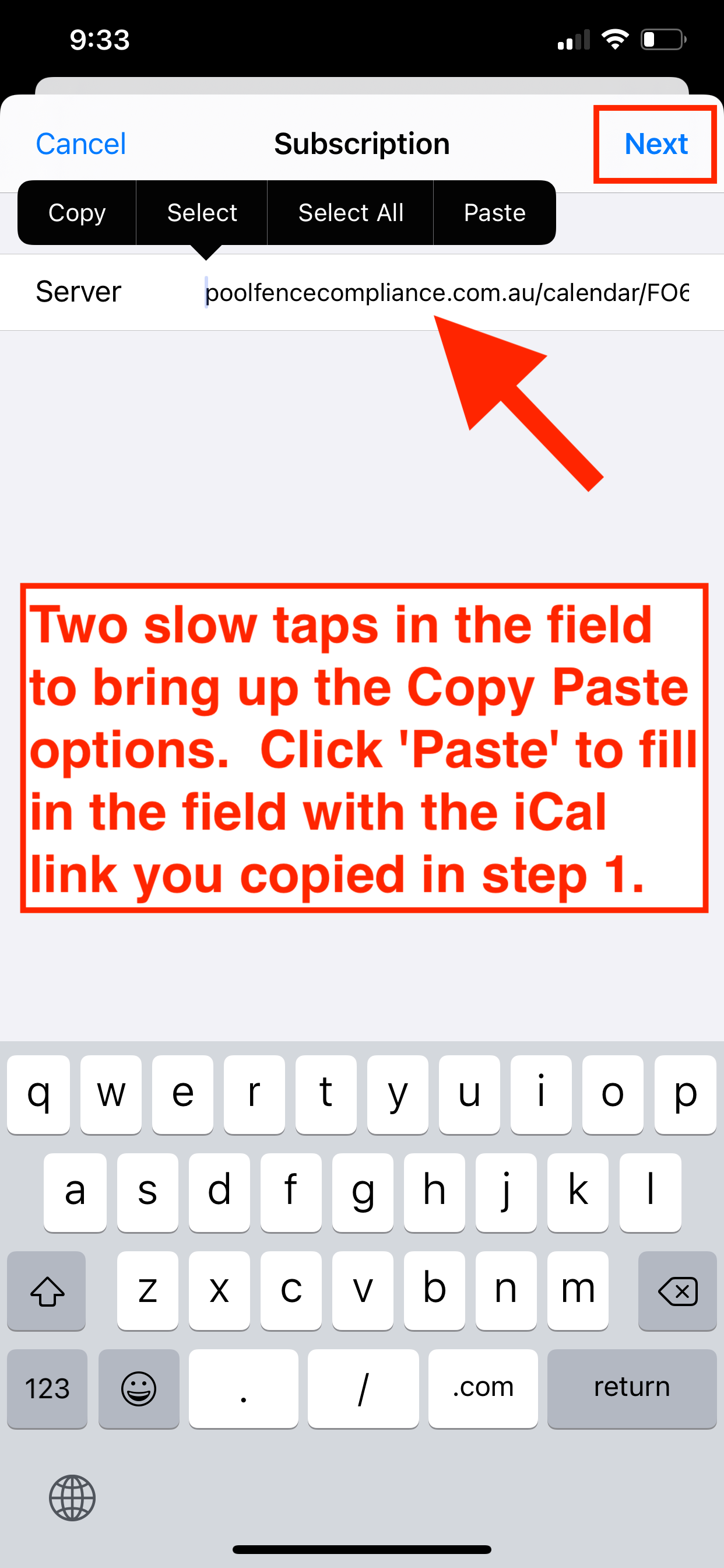
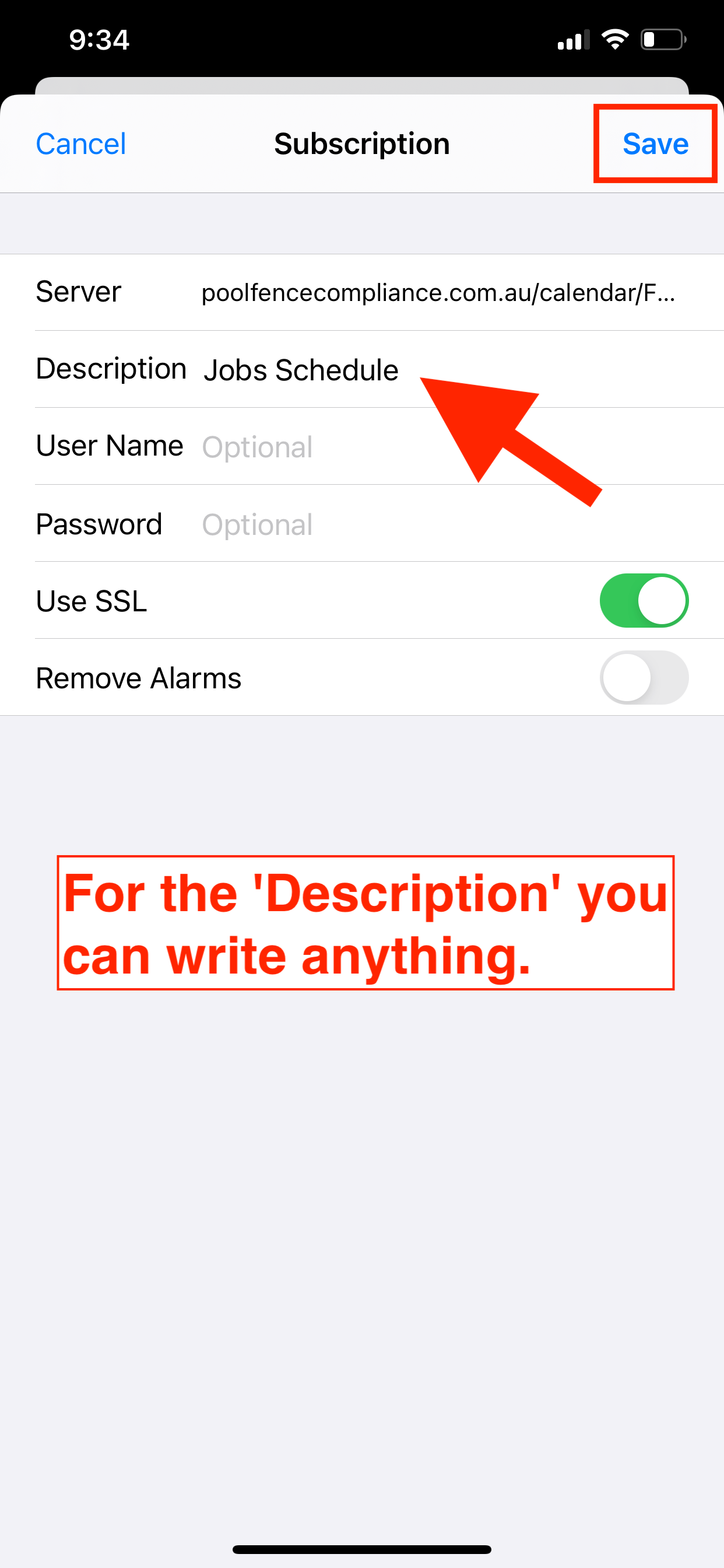
Setup your calendar on your Mac
Step 1
In the Pool Fence Compliance app, go to your user account page and scroll down to the iCalendar URL link. Simply click the link to copy it.

Step 2
Open the iCalendar app on your Mac and from from the top menu select 'File' and then click on 'New Calendar Subscription'.
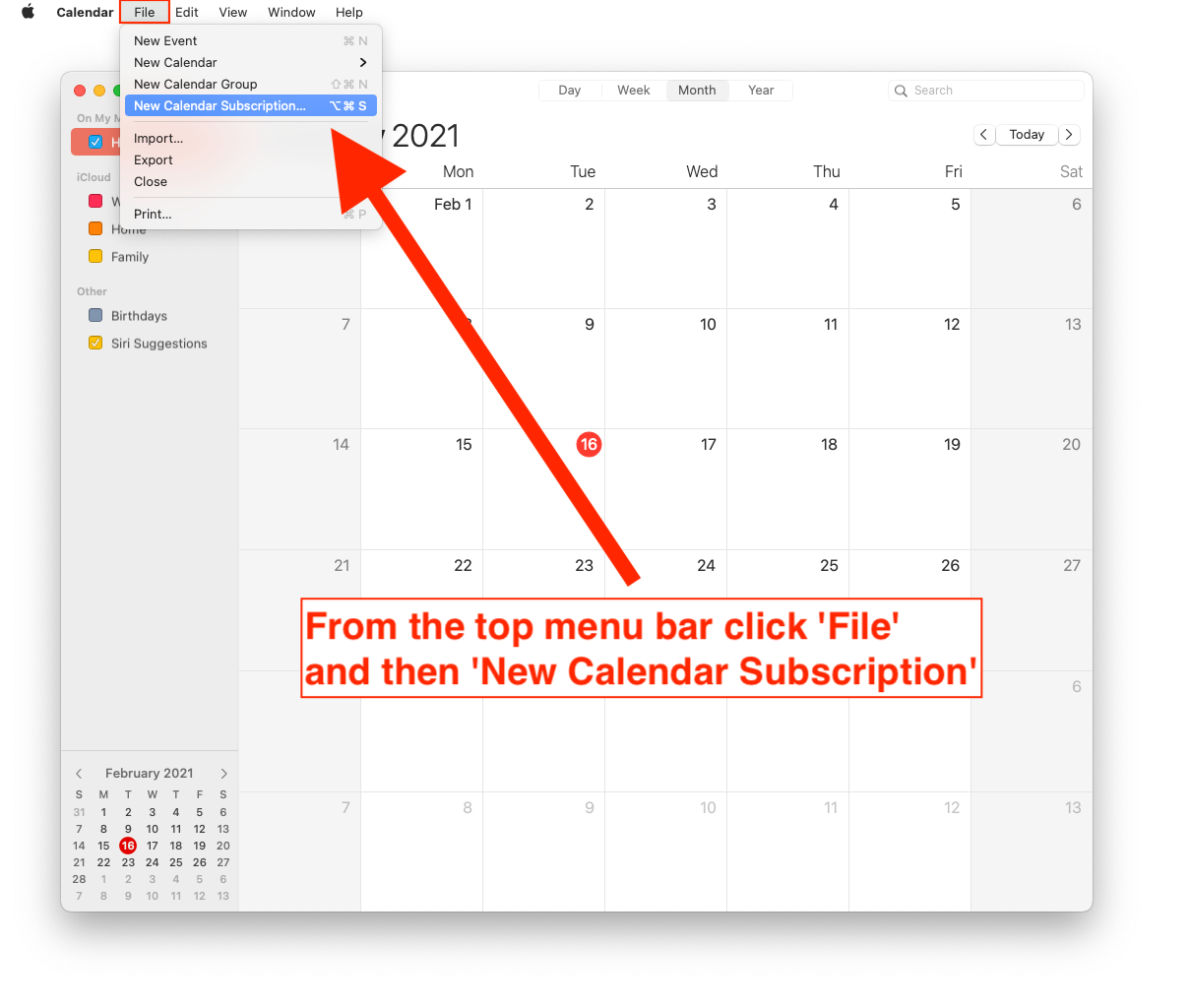
Step 3
After clicking 'New Calendar Subscription', a prompt will appear in the center of your iCalendar app window that says "Enter the URL of the calendar you want to subscribe to." From here paste in the URL that you copied in step 1, then click 'Subscribe'.
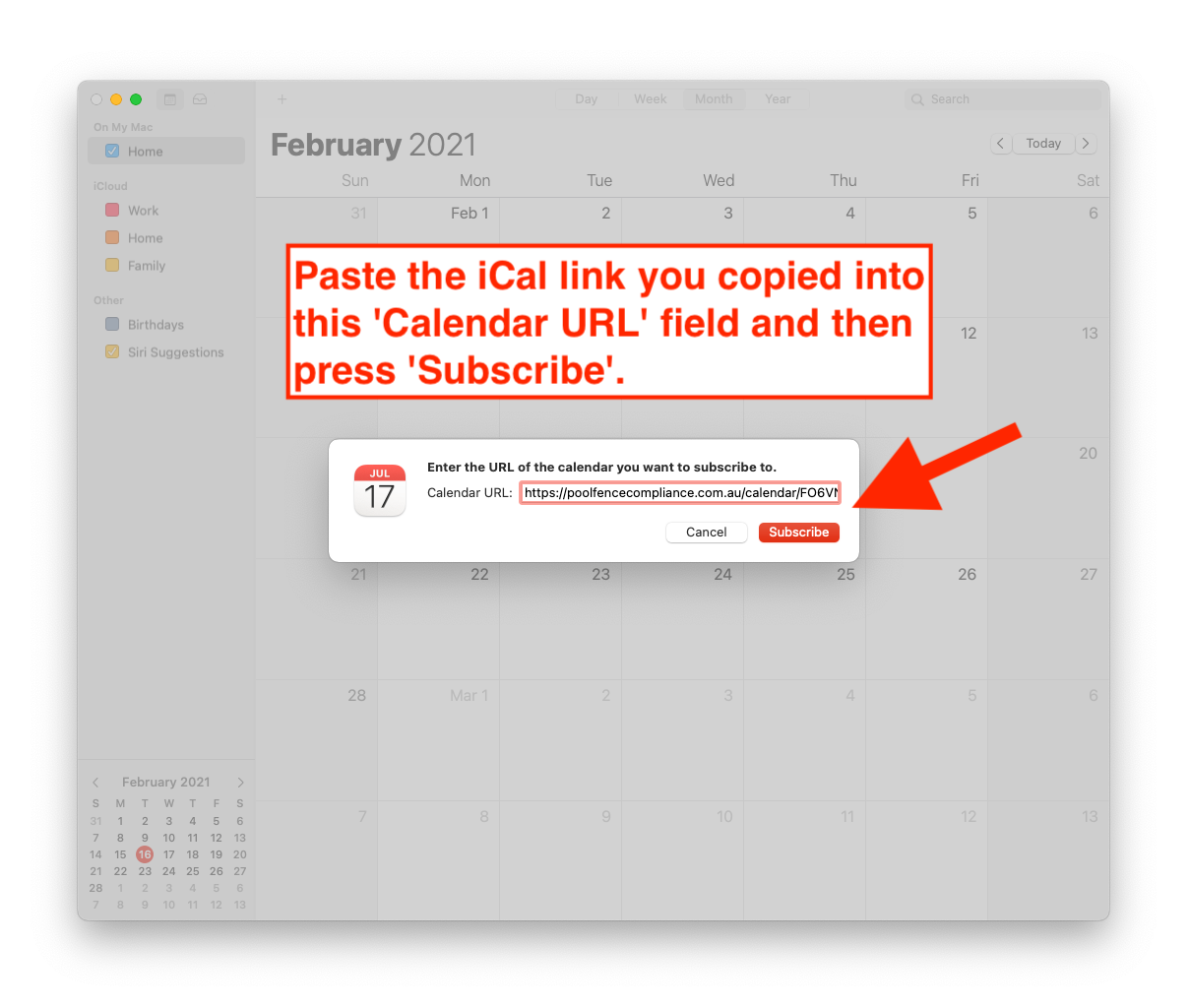
Step 4
Finally we have to do some configuration on the calendars setting before.
- Give the Calendar a name, it can be anything want want to call it.
- Change the "Location" to "On My Mac".
- Make sure to uncheck "Alerts" and "Attachments" under the "Remove" section.
- Under "Auto-refresh" change it to the lowest time interval as possible. Select "Every 5 minutes" if the option is available.
- Make sure to uncheck the "ignore Alerts" setting orelse it will mean you don't get any alerts for job events.
It's important that you select the lowest refresh interval. iCalendar feed's are typically used for things like public holiday schedules and such which don't typically change often which is why the default setting is "Every week", this refresh frequency is obviously too infrequent for updating your jobs schedule which could change many times per day.

Setup your calendar on your Android device
Due to every Android device being different and coming with different system integrated features & apps, we can’t provide specific instructions for your Android device.
Generally you should be able to find a “subscribed calendars”, or “calendar feeds” setting in either your android system settings or your calendar settings. Once located the right setting, it will ask for a URL to fetch the calendar events from, you can locate your calendar URL on your user profile page in the Pool Fence Compliance app.
Setup your calendar on your PC or other device
Due to the wide range of different calendar programs on PC and different manufactures shipping different software on their devices, we can't provide any specific instructions for every calendar program. Generally its pretty simple in whichever calendar program you PC has, try looking for a “subscribe” or “feed” option in your calendar program and paste in the iCalendar URL found on your user profile.
Contact us if you have difficulty setting up the calendar on your device. Please provide the details of your computer, and the name of the software.